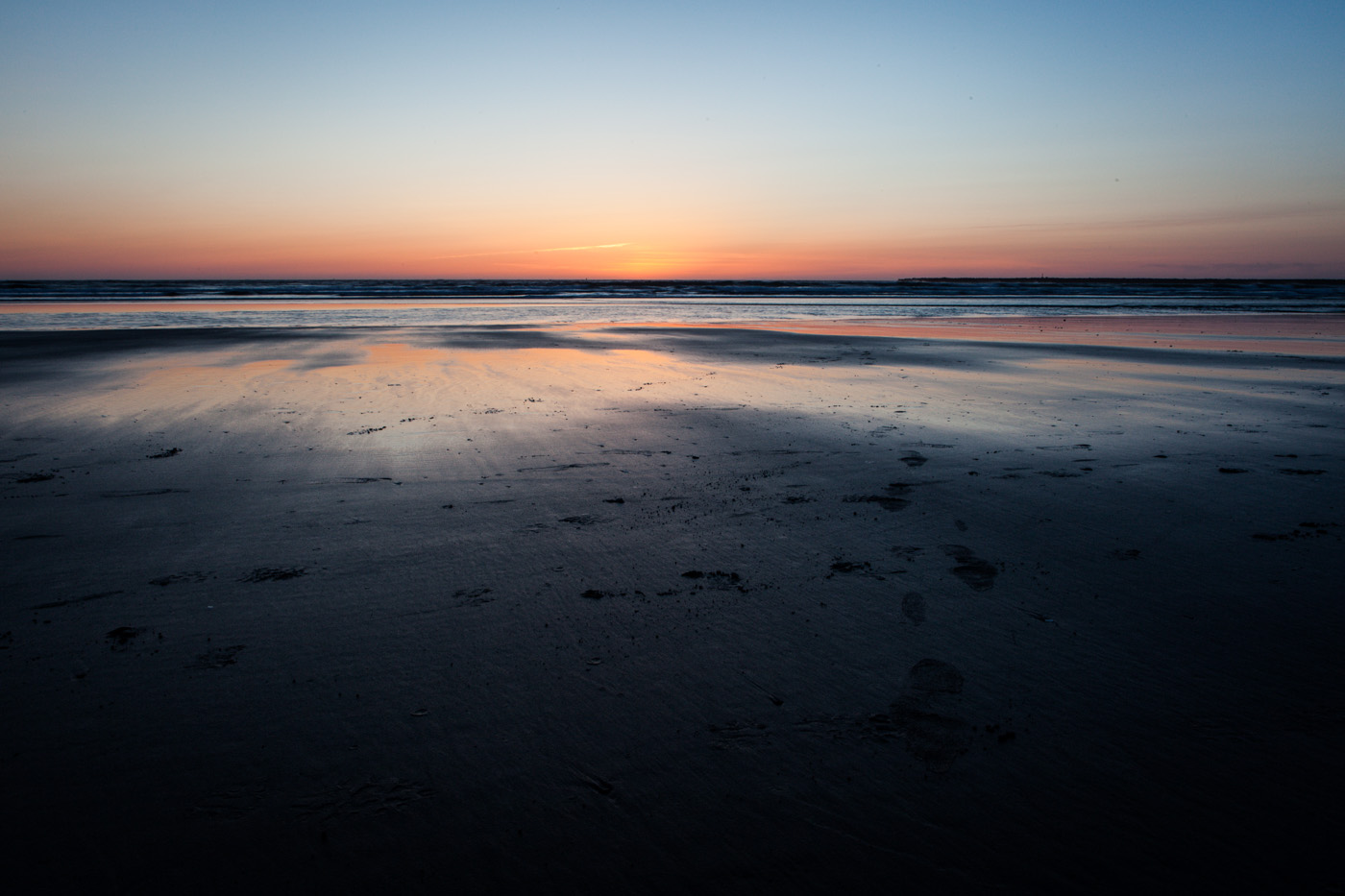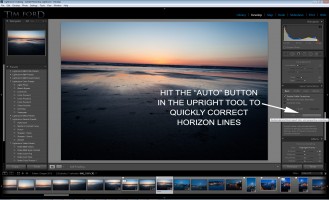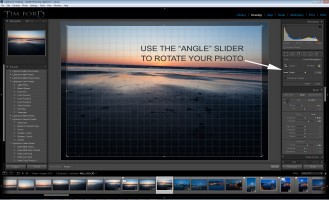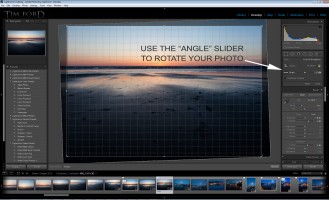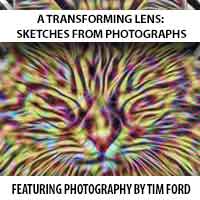One of the easiest things that you can do to improve your photography (particularly landscape photography) is to straighten up your horizon line. You’ve seen those shots people take on vacation over and over – you know, the shots of the sun rising (or setting) on the water, or shots of waves crashing, or a snow-capped mountain, the list goes on. Often times though, people will miss one simple trick that could vastly improve those photos: get that horizon line straight! Fortunately Lightroom, as well as other commonly used software, makes this a ridiculously easy fix, and in some cases it’s simply a matter of pushing one button. Here’s how it works:
Here’s a shot I took in Oregon of the sun setting over the Pacific Ocean. Nice shot, but unfortunately the horizon line is completely out of whack.
How do we fix this? In Lightroom 5, if you go to the “Develop” module and scroll down to the “Lens Corrections” area, you’ll find a setting called “Upright”. What “Upright” will do for you is automatically align your photo to what it guesses is the correct perspective. This is the perfect tool for correcting horizon lines.
Once you hit that button, your horizon line will snap into place, vastly improving your photo. Take a look:
That’s a much better looking photo. Suppose, however, you don’t have Lightroom 5. This can also be done manually in other versions of Lightroom (or Photoshop, for that matter). Just hit the crop button while in the Develop module, and you can manually rotate your photo to straighten up that horizon line. Take a look:
Thanks for reading. I know once I started noticing crooked horizon lines in photos, I could never stop seeing them! Fortunately now you know it’s an easy thing to fix.